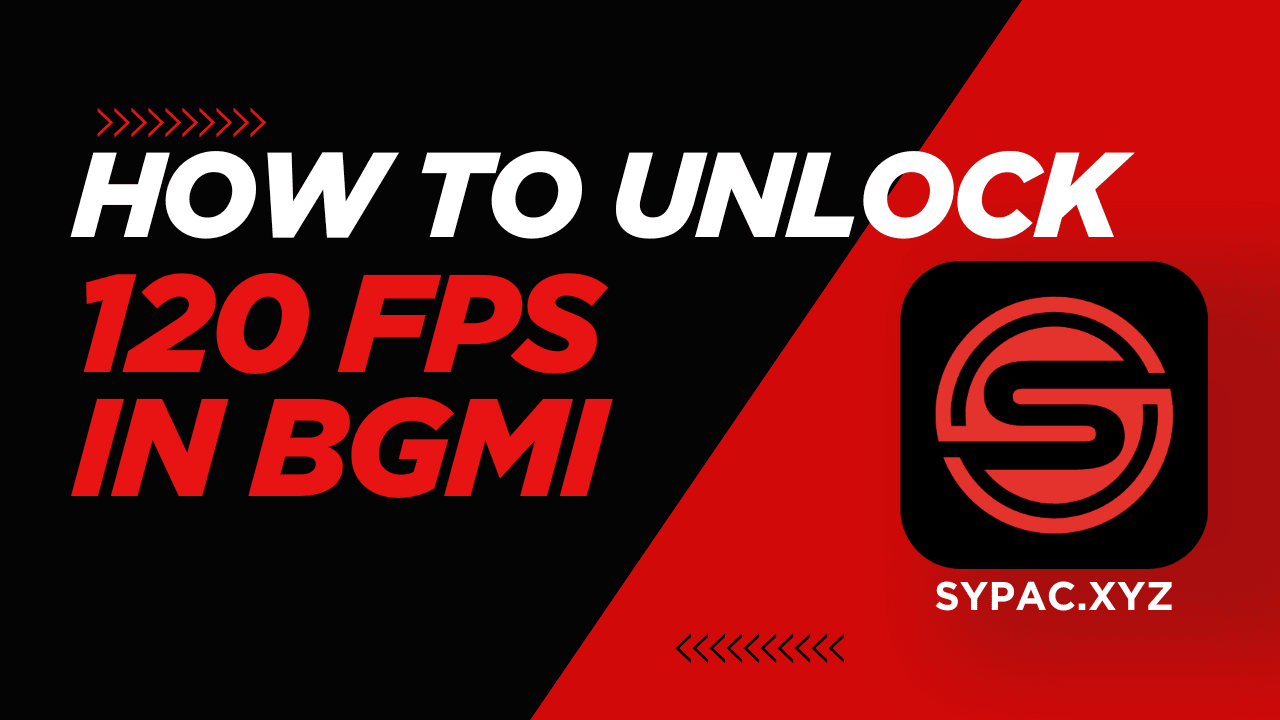If you’re a die-hard BGMI fan like me, you know that smoother gameplay will make a big difference—not just in graphics, but also in winning those challenging 1v4 matches. Whether you’re grinding for Conqueror or simply playing casual classics with your squad, a higher frame rate can significantly improve your experience.
In this Guide, I’ll show you How to unlock 120 FPS in BGMI step by step, with no fluff or technical jargon. Just practical guidance that works.
What is FPS and Why 120 FPS?
The FPS stands for frames per second. It’s basically how many images your device can display per second. The higher it is, the more smoothly the game runs.
30 FPS = Playable, but choppy.
60 FPS = Smooth and adequate for the majority of users.
90 FPS = Extremely smooth, found on mid to high-end phones.
120 FPS = Ultra-smooth, buttery gaming that feels console-level.
If your phone supports it, unlocking 120 FPS is equivalent to going from cycling to driving a sports car.
Check if Your Phone Supports 120Hz Display
Before we get into any settings, check sure your phone can handle 120 FPS. Here is how to check:
Android users:
- Go to Settings > Display.
- Search for Refresh Rate or Motion Smoothness.
- Set it to 120 Hz or Adaptive.
iPhones do not currently support BGMI at 120 FPS. Sorry, Apple users this is an Android party for now.
What is GFX Tool?
GFX Tool is a third-party Android app that allows gamers to customize and unlock advanced graphics options in mobile games such as BGMI (Battlegrounds Mobile India) and PUBG Mobile. Consider it a shortcut that forces the game to run with higher-quality images or smoother frame rates, even if such options are not officially supported by your phone.
For example, if your device does not display the 120 FPS or HDR visuals options in BGMI, GFX Tool may usually unlock them by editing game configuration files.
It is often utilized by players who want smoother gaming, higher visual clarity, or just want to maximize their phone’s capabilities.
Benefits of Using GFX Tool in BGMI
- Unlock higher FPS (60/90/120 FPS):
Even on mid-range devices, you may play with smoother frame rates. - Enable HDR or UHD Graphics:
Experience better textures, lighting, and color detail, Useful for spotting enemies. - Reduce lag and stuttering:
Lower settings like resolution or shadows to boost performance on low-end phones. - Customize Resolution and Rendering Quality:
You can reduce the screen resolution to boost FPS or increase it for a clearer image. - Advanced Game modifications:
Change the style (classic, colorful, or realistic), optimize the GPU, and more.
Download the Best GFX TOOL to get 120 FPS
| Config File | 120 FPS |
| Version | Latest Update 3.7 |
| Game | Battle Grounds Mobile India (BGMI) |
| Publisher | Config Zip |
| Safe | 100% Safe |
How to Unlock 120 FPS in BGMI
Step-by-step guide to Get 120 FPS
STEP 1: First, get 120 FPS GFX TOOL from the Play Store.
STEP 2: Now grant the necessary permissions to the tool.
STEP 3: Now select your game version.
STEP 4: After selecting the game version, select Unlock 120 FPS.
STEP 5: Click the activate button.
That is it. You can now play BGMI at a lag-free 90 FPS.
Conclusion
Today on this Guide, I have shared How to Unlock 120 FPS in BGMI: A Powerful Guide With You. I hope you have liked it and Please do share our guide with your friends and Squad and follow our us for more.
Unlocking 120 FPS in BGMI is like entering a completely new gaming experience—faster response, smoother visuals, and overall better gameplay. If your phone supports it, there’s no reason not to give it a try.
Follow Us On our Telegram Channel to get the latest post updates daily.